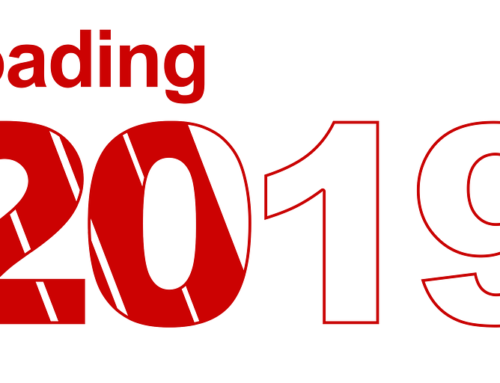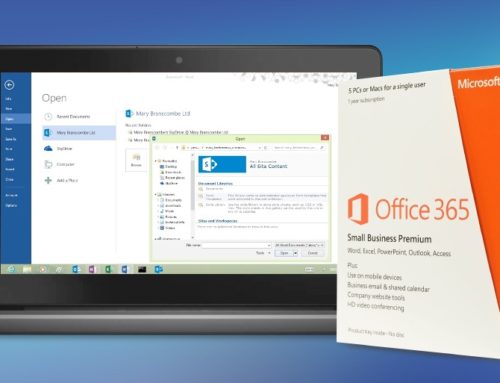The ability to archive terminated employee email is something built into the Enterprise level Office 365 Plan. However, there are other ways to do this with different versions of MS Office. Skip to the Outlook 2007 instructions below if you don’t have an Enterprise level O365 Plan.
The ability to archive terminated employee email is something built into the Enterprise level Office 365 Plan. However, there are other ways to do this with different versions of MS Office. Skip to the Outlook 2007 instructions below if you don’t have an Enterprise level O365 Plan.
Using Enterprise level Office 365 to archive employee email
This option allows you to simply store the email archive in the cloud and access it any time while freeing up your Office 365 license for another user.
Here’s how it’s done:
- Assign an Exchange Online Archiving subscription or an Exchange Online (Plan 2) license to the user account for the former employee. This will put an In-Place Hold on the mailbox.
- After logging in to your Office 365 Admin Center, navigate to the Exchange Admin Center.
- Click on the option for Compliance Management (left hand side), then In Place eDiscovery and Hold at the top of the page
- Next, you need to setup a new In-Place Hold Policy and name it Terminated Employees Archive.
- Add the user account for the terminated employee to the newly created policy.
- Select the option to Include all user mailbox content.
- Check the box to hold the content and set the expiration for this hold, or choose to hold the content indefinitely.
- In the recipients seciont, you’ll find the user listed with an In-Place Hold.
- Once you delete the Users Account from the Office 365 Administrator Center, the mailbox is will be deemed “Inactive”. At that point, the licence can be re-assigned to a new employee.
- A list of all your Inactive Mailboxes is available in Office 365 with the following PowerShell cmdlet:
Get-Mailbox -InactiveMailboxOnly - When you need to access the contents of the mailbox, you can use an In-Place eDiscovery search.
For more information about these steps, visit Microsoft’s Managing Inactive Mailboxes in the Exchange Online TechNet articles. Alternatively, contact Code A Site and we’ll help you archive employee email the easy way.
Archiving employee email with Outlook 2007
If you have one of the other Office 365 plans, you’ll need a copy of Outlook 2007 or later. In this case, you will need to export the user’s PST file and archive it with your company’s existing file storage and backup systems. Here are the steps for that process:
- Disable account ‘sign-in’ capabilities and reset the user account password. This ensures the user cannot make any changes to the account as it is being archived.
- Ensure you have the remote signed execution policy set to true. If not, you can do this through the PowerShell in admin mode and running:
Set-ExecutionPolicy RemoteSigned - Authenticate your self and import PowerShell commands to your local session with these commands:
$LiveCred = Get-Credential
$Session = New-PSSession -ConfigurationName Microsoft.Exchange-ConnectionUri https://ps.outlook.com/powershell/ -Credential $LiveCred -Authentication Basic -AllowRedirection
Import-PSSession $Session - With the following command, add permissions to the administrator account so you can view the user mailbox:
Add-MailboxPermission UserYouWantToArchive@domain.com -User Administrator@domain.com -AccessRights FullAccess -InheritanceType All - If you have already set-up the Administrator’s Outlook account on your machine, you can skip to #6. If you haven’t, you can do this through Control Panel > Mail > Show Profiles > Add
- Open Outlook with profile for the administrator.
- Navigate to: File > Account settings > Account Settings > Change > More settings > Advanced tab > Add
- Enter the name of the mailbox you want to archive.
- Go to: File > Open > Import > Export to a file > PST > (there’s no need to enter a password)
- Export the file.
- Encrypt it for security.
- Delete the original PST, and archive the encrypted copy you just created.
- Check C:UsersYourUserNameAppDataLocalMicrosoftOutlook for reminants of the PST and delete those as well.
- Remove the permission for the administrator account to view the user mailbox:
Remove-MailboxPermission ArchivedUser@domain.com -User Administrator@domain.com -AccessRights FullAccess -InheritanceType All
The easy way to archive employee email with any version of MS Office
With all the options available for archiving employee email and the different software requirements, the easiest way to get this done is to simply call Code A Site and let us take care of it for you. Contact us any time and we’ll help you sort out your email and MS Office needs.