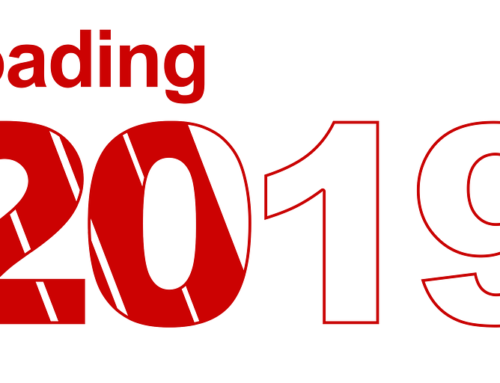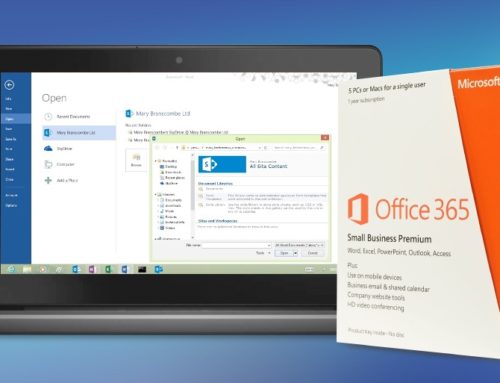External user access for SharePoint is designed for companies who wish to collaborate directly with people outside their organization.
External user access for SharePoint is designed for companies who wish to collaborate directly with people outside their organization.
This article discusses the basic advantages of external user access and the permissions given to external users; as well a common problem encountered when utilizing this feature and a solution to that problem that Code A Site has developed.
External User Access allows for designated clients, customers and vendors to access shared documents and sites without a license to a company’s SharePoint Online or Office 365 subscription. These external users can be granted many of the same rights that the SharePoint subscriber enjoys, so that both entities can work effectively on a shared project. Some of the common uses for external access include contract review, dealings with external vendors, project management, employee training and work with volunteers for non-profit organizations.
Once an external user is added to the members group, they will be authorized to do many of the same things as a full member, but there will be restrictions. The following chart shows some of the differences between a full member and an external user*:
|
Allowances |
Full Member |
External User |
|
View, edit and delete documents on Office online |
ü |
ü |
|
Add, update, and delete lists and list items |
ü |
ü |
|
Browse through content such as sub-sites and site feeds |
ü |
ü |
|
Create personal site or OneDrive |
ü |
|
|
Able to be given full administrator status |
ü |
|
|
Access site mailboxes or PowerBi feature |
ü |
|
|
Add Storage |
ü |
|
|
View company-wide newsfeed |
ü |
*The SharePoint subscriber has the ability to further limit the access of the external user by changing permissions.
Problem
Allowing external user access is an extremely useful feature that can enable organizations to work more efficiently and in turn, increase productivity. Unfortunately though, this does not mean that it’s without issues. External user access is afflicted with an issue that can cause hassle to an organization and its clients.
It’s a common occurrence for a SharePoint subscriber to grant an external user access to SharePoint Online or Microsoft OneDrive and the external user still be blocked from accessing the site. Once the external user receives an invitation they have to go through a process of setting up a user account that will allow them into the site. However, after entering login credentials the user will often receive one of these four error messages:
· Access denied,
· Let us know why you need access to this site
· User is not found in the directory
· You need permission to access this site
The reason for these messages is that the external user accepts the invitation, but because the login instructions are unclear, either sets up the account incorrectly or signs in under the wrong account. This easily committed mistake leads to a long list of complicated solutions that need to be completed for each individual user, which causes many users to pay for an expensive fix or just abandon external user access altogether
Code A Site’s Solution
Through countless personal experiences, Code A Site has realized a need for a solution, and developed a method of giving control of this whole process to the administrator. This product gives the SharePoint subscriber control over the login credentials and allows them to manage users from one centralized dashboard, instead of relinquishing control to a likely inexperienced client. The administrator will be able to set up account names and passwords for each of the external users and simply send the login information to each of the users. They will also be able route updates and messages to the user’s existing work email, so they don’t have to worry about monitoring an additional email account. This product takes the confusion and hassle out of adding external users to SharePoint sites, and is meant to make the process as easy as possible for both SharePoint subscribers and their clients. Furthermore, if a customer would prefer not to utilize this system personally, Code A Site will manage it for them.
Enter your email here to receive a document that further discribes the advantages of this system.
Pricing
|
Annual Support Up to 100 Users |
Annual Support 100 to 250 Users |
Annual Support Over 250 Users |
Setup Only |
|
|
Setup Fee |
$500 |
$500 |
$500 |
$750* |
|
Yearly Support Fee |
$360 |
$600 |
Call for Pricing |
N/A |
*Includes full documentation, videos, and instructions
Want more help from Code A Site?