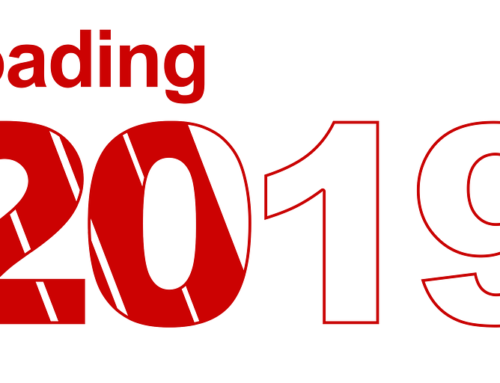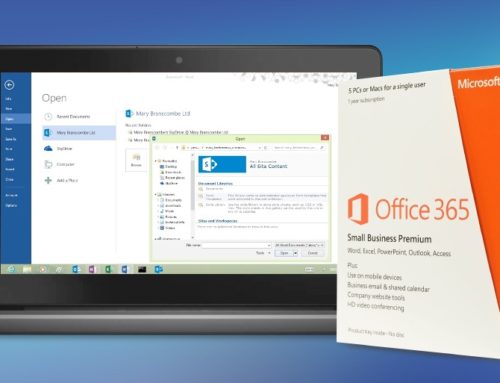In our experience working with our clients to help them understand how to use Content Types in SharePoint we have found that providing a SharePoint Content Types example helps them quickly grasp this concept. This guide will help you use SharePoint Content Types best practices to plan and organize your documents into groups with similar needs.
What is a SharePoint Content Type?
In simple terms a Content Type is a way to identify the following about the content in your SharePoint Site in a reusable way:
- The kind of document or content you are identifying. Some examples could include a Contract, a Standard Operating Procedure (SOP) or a Mutual Nondisclosure Agreement (MNDA).
- The additional information (metadata) you could use to describe this document/content that users might use to search, use within the document template or could trigger a workflow. For example, if a user is looking for an MNDA they might want to search by the Company that the MNDA was with.
- The template that should be used when users create new documents of this type.
- The workflows that should be associated with this type of content. For example should the addition of a Mutual Nondisclosure Agreement (MNDA) trigger a sign-off process?
For those who are more technical below is Microsoft’s official definition of a Content Type:
A content type is a reusable collection of metadata (columns), workflow, behavior, and other settings for a category of items or documents in a SharePoint 2013 list or document library. Content types enable you to manage the settings for a category of information in a centralized, reusable way. (Microsoft Technet)
A SharePoint Content Type Example
1) What kind of document am I identifying?
For this example, we’re going to consider a Mutual Nondisclosure Agreement (MNDA). However, this could be any document your organization uses regularly.
2) What additional information would describe this document that could be used in the template, for search or to invoke a workflow?
Within our example, the properties defined as common to all MNDA documents would be:
- Company
- Company Signer Name
- Company Signer Title
- Company Signer Date
- Counter Party
- Counter Party Signer Name
- Counter Party Signer Date
Consider additional document metadata
Some additional metadata for an MNDA would be:
- Author
- Created Date
- Modified Date
Having this metadata makes it easy to automate other tasks, like archiving documents two years after their last modification. In the case of an MDNA that is in force for two years, the last modification would be the date when it was signed and went into effect. Two years after that date, the document can be archived.
The image below shows how a user would use a Content Type that was associaed to a Document Library in SharePoint.

3) Add a template to streamline document creation
A document template should also be associated with the MNDA content type. This way, when a user creates a new MNDA they are automatically starting with a templated document specific to an MNDA. The signer properties, mentioned above, can also be filled into a form which auto populates the MNDA.
In a nutshell, defining this content type would allow the user to simply select “Create MNDA” from the menu. They would automatically be prompt to supply the information for the common form fields. The document is auto created using the supplied information and a pre-defined template. This kicks off a workflow for the company signer and the counter party signer. Once those signatures are collected, the document auto file with legal and finance using enforced permissions – as well as auto archive in two years. In just a few keystrokes, two years of document management is automated and your team can get back to more productive business tasks.
The image below displays how the document properties are exposed and can be used to populate a Microsoft Word Template.

4) Does this content type have a workflow?
When we create aworkflow for anMNDA, we will need to:
- Setup the document for electronic signature
- Obtain the company signer signature
- Obtain the counter party signer signature
These tasks must be completed in this order and an information management policy will need to be put in place to determine who can access documents that are of the MNDA content types. The MNDA needs to be accessible to the legal and finance departments. However, these departments have different access level requirements for the MNDA. Legal needs to have permission to edit MNDAs, while the finance department only needs to view them. The information management policy for this content type can also define how long the document is retained. In the case of our example, if the MNDA is effective for 2 years it can be moved to a record center after 2 years.
Now that you have defined your SharePoint Content Types you are ready for step by step instructions on: