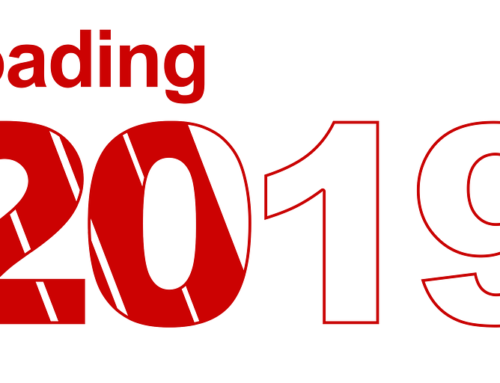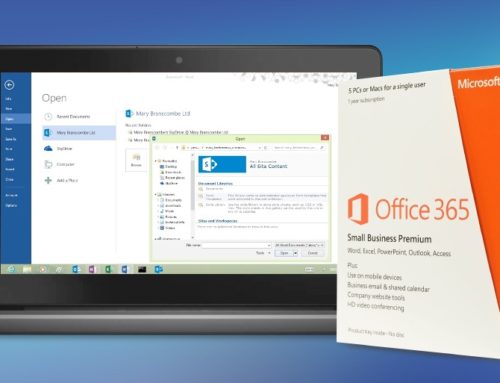Searching through a SharePoint site is a lot like shopping for shoes. Now, this may be an analogy you’re unfamiliar with, but hear me out:
I was recently looking to purchase a new pair of white tennis shoes. It had been a while since I had purchased any all-white shoes (I tend to shy away from things that show dirt) but I was looking to embrace the growing white shoe trend (yes, I realize this has been a trend for seemingly forever; it’s a timeless look). I’m pretty busy with work and family and other extracurricular activities, so my search was confined to the internet in what little spare time I had.
 |
| The unrefined search |
Now, I could have just googled “shoes” and spent the next decade or so looking through the millions of results until I happened to come across a pair of white tennis shoes in my size (the trend would definitely be dead by then, though), but I didn’t have to. Thankfully, Google (aptly) has its search options down pat. I knew what size, shape, material, color, and style I wanted going into the search, and Google Shopping thankfully has search options to confine your search on each and every one of those factors. In no time at all I was looking through only a handful of extremely relevant results, and I could easily sort these results based on price, popularity, and user reviews.
 |
| The refined search |
This shortened my search from who knows how long to only about an hour (and that’s only because I didn’t know what I exactly wanted, I had to make sure no one else had the exact same pair as me, etc.). Not only did I find a cool pair of shoes (the compliments keep pouring in) but I also saved a lot of time to do other, more important things.
 |
| The winning pair! |
Now to apply this analogy to SharePoint: in the above scenario, merely change out my specific pair of shoes for a specific file or document you are searching for, and replace “the Internet” with your team’s SharePoint site. Say you’re onboarding a new client and you need a specific document to do so. Sure, SharePoint has a search function. But without a properly organized SharePoint site, it’s just like googling “shoes;” it may refine your search somewhat, but you’ll still spend ages trying to find the specific file you want. Unfortunately, SharePoint out of the box doesn’t include the same sort of search-categorization a tool like Google does (these would be the “size,” “color,” and “material” search options used to refine my search for shoes to only highly relevant results).
We don’t want to waste any more time searching than we absolutely have to, which is why the standard search under SharePoint is so frustrating. Never fear: there is a way to have the same sort of robust searching capabilities within SharePoint, and it is all dependent on the extent that your metadata is set up. If each file uploaded or created in your SharePoint site has a fully filled-out metadata section (more extensive metadata fields, as well as custom fields, can be created with a tool such as Code A Site’s Document Manager application), file searches can be better filtered to bring you better, more relevant results.
Get your FREE SharePoint Intranet
SharePoint sites with file hierarchies and version histories set in place will help you organize your site even more, even allowing you to automate certain processes (like new project signups, new hire onboarding, and file creation/population), saving you even more time.

Just like how no one should go without white tennis shoes, no one should go without a well-organized SharePoint Site. Work with a SharePoint specialist (like Code A Site!) to make sure your searches and business processes are as efficient as possible.
If you are interested in organizing your SharePoint Site, contact us for a FREE consultation!
Get your FREE SharePoint Intranet
![]()