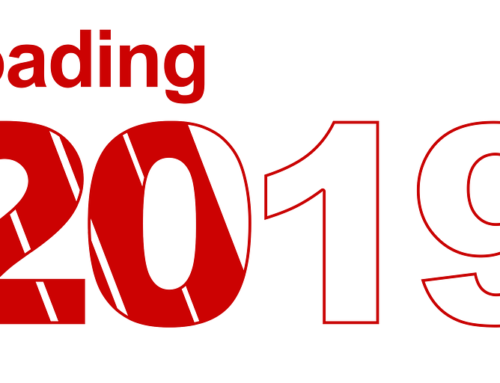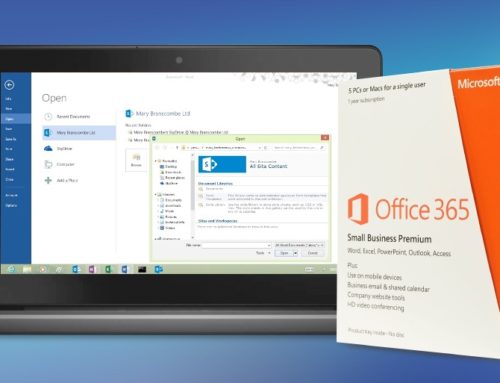Though Microsoft ensures your files on the cloud are always accessible and backed up, it cannot do anything about user-deleted files, whether it be accidental or on purpose. Microsoft’s included backup and recovery solutions such as those included with Exchange Online and SharePoint Online are outlined in our blogpost “Office 365 – What types of backups are provided?” but only briefly mentioned what sort of 3rd party cloud backup tools are available and how they are integral to a proper cloud storage setup. Today we’ll examine the advantages and disadvantages of four of our favorite cloud backup tools, and help you decide which one is best for you!
Why do you need a backup tool?
You and your team use Office 365 for its collaborative tools and superior reliability, regulatory compliance, and security. With multiple data centers around the world and guaranteed 99.9% scheduled uptimes, Office 365 is an extremely reliable platform that is accessible on pretty much all devices. But let’s say one of your teammates accidentally deletes a seemingly unnecessary file and forgets about it. Months later, you need that file but your teammate forgot about deleting it and now you have to scramble to remember what was on it. 60% of companies that lose their data will shut down within 6 months of the deletion. Data loss is still a serious issue to consider, even with Office 365’s reliable platform, so a 3rd-party backup tool is truly a necessity.
CloudAlly
Advantages
- Exchange is $3/user/month
- OneDrive/SharePoint is $2/month/5gb
- Only new versions and additionally files added
- ISO 27001: Information security standard
- File Permissions are maintained
- 2 clicks to restore
- Unlimited retention
- Search options are available
- Easily export a site for local access and upload to a different domain
- 15-day free trial

Disadvantage
- Does not store in the Azure environment
- No additional security protocols met (such as NIST Security Publications, SOC2 Type II audit, Cloud security Alliance Standards)
- Can take a day or two for backups to begin
- Searches require more specific queries than some tools
- Only maintains 2 versions of each file, with recent changes captured daily
- Must install tool
Get your FREE SharePoint Intranet
SkyKick
Advantages
- One-click restore
- No Data Cap
- No installation
- $4/user/Month (for 25 employees, prices scale)
- Backs up, archives, and restores data
- File Permissions extended to restorations too
- Stored in Azure
- Never overwrites backed up files; saves new versions/changes
- Highest search accuracy
- Meets all compliance requirements
- One-month free trial

Disadvantages
- Because of price scaling, it can be more expensive for individual users/small companies to backup their SharePoint sites
Metalogix
Advantages
- Protects hierarchies and sites/organization as well as just files
- Backs up versions, permissions, sub-sites, last views, and content with metadata
- Search quickly across backups with IntelliSearch
- Compliant with FIPS 140 Federal Information Processing
 Standard
Standard - Only backs up content that has changed or is new, saving disc space from duplicate data
- Free one-month trial
Disadvantages
- Does not store in the Azure environment
- Cannot restore to a different location/site, only the original backed up one
- Must install tool
- Trial has limited capabilities
- Some difficulties contacting their Support Team
Recommendation
For your Office 365 backup tool, we recommend that you reflect on your team’s situation (number of accounts, size of each account, budget, etc.) and then choose the backup tool that fits your situation. If your budget allows it and your data necessitates it, we at Code A Site suggest that you and your team use either CloudAlly or SkyKick because of their unlimited storage, low monthly price, and transfer of file permissions to restorations. We’ve used these backup services for some of our client’s backups before and have been very pleased with the results, and the support both providers supply.
If you’re interested in migrating to Office 365 and backing it up with one of these tools, feel free to contact us today!
Get your FREE SharePoint Intranet
![]()
Source: New feed