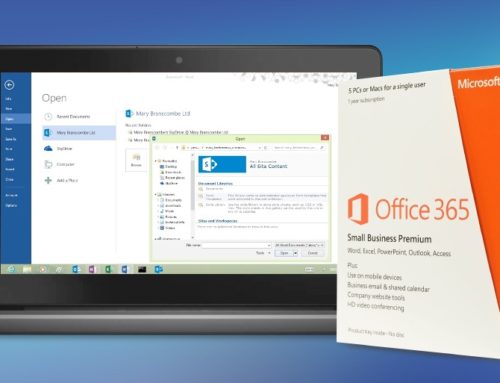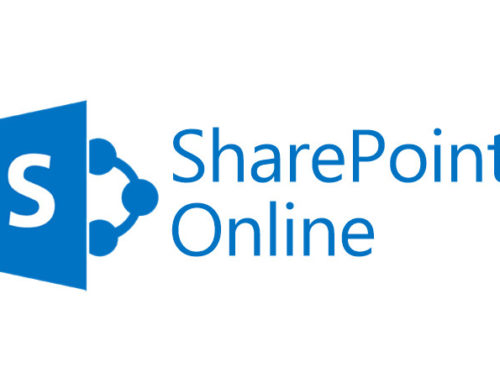As the old saying goes, “there is [truly] no place like home.” Therefore, we want to help you make the best SharePoint intranet homepage possible. Creating a homepage properly tailored to your company is important when using SharePoint as an intranet solution; homepages aid in organization and usability of the intranet software. Here is your homepage breakdown of the corporate intranet SharePoint.
Homes are built on foundations
As you know, homes can not stand unless they have a solid foundations. Before we can start adding all the apps and other programs of SharePoint on the homepage you need to create a site for a homepage to exist on. To create a site simply click site contents and go to New SharePoint Site. You get to decide the permissions for the site, but most people just use the same permissions as the parent site.
The frame is up, lets put some walls on
Now that you have a site made you can add in Apps to your intranet site. SharePoint provides apps such as: Document Library, Announcements, Contacts, Calendar, Promoted Links. Third party companies can also provide apps, check out some of Code A Site’s free apps for SharePoint. When you are ready to add an app you click on the app, add a name and click create.

Lets decorate
So, you officially have a home built on a solid foundation, but now we need to really make it feel like home.
Document Library App:
To begin building the Document Library click on the Training & Handbooks App. Drag and drop a relevant document into the library. That is it, simply drag and drop documents you want in library and they will be saved and waiting for you.
Announcements App:
To set up the Announcements App app click News & Announcements. Click on List and then click on List Settings. After, scroll down to Columns and Create column. Fill in the settings provided for the column. Once you make your column return to the list and add a “New Announcement” and fill it out.
Contacts App:
Setting up the Contacts App is pretty simple. Click on the List tab and go to List Settings. Similar to the Announcements you want to create a column and fill out the settings. Go to the list and click edit this list and copy and paste contact details from excel or add them manually. When you are finished click Stop editing this list.
Calendar App:
The calendar app works like most virtual calendars. You can add events by going to Company events and then clicking add and filling in the event form.
Promoted Links:
To work the promoted links area open Site Contents and go to Site Assets. Drag and Drop files you want for promoted links. Copy the URL of the image you want and go back to Site Contents and click Other Applications. Click New Item in the items tab. Lastly fill in the form and past the URL of your image into the Background Image Location field.
Want some helping hands with construction
At Code A Site we are ready to give you a helping hand with whatever you need! Check out some more of our informational articles about using SharePoint. SharePoint is a great intranet solution with man functional apps to help your company.
Get your FREE SharePoint Intranet
![]()